CentOS 7 上安装 MySQL 5.7
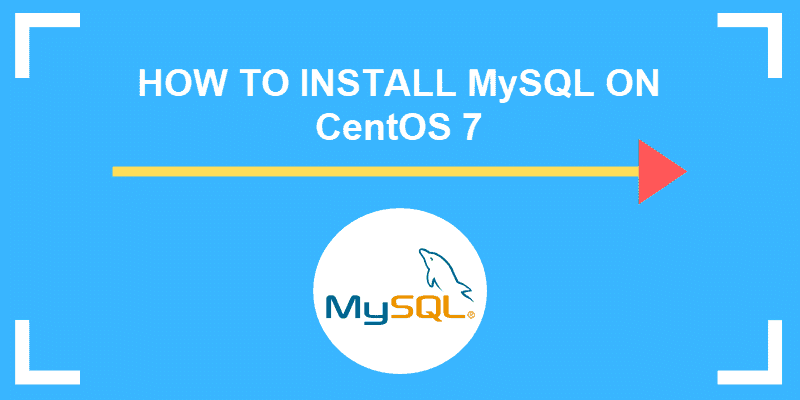 本文介绍了在 CentOS 7 上安装 MySQL 5.7 的过程,作为笔记方便以后查看。
## 开始安装
本文介绍了在 CentOS 7 上安装 MySQL 5.7 的过程,作为笔记方便以后查看。
## 开始安装
卸载自带 mariadb 和已安装的 MySQL,如遇到依赖问题导致卸载出错则加上 --nodeps 参数:
1 | # 停止服务 |
下载安装 MySQL
网络畅通推荐使用 YUM
下载 Repository:
1 | wget -c http://repo.mysql.com/mysql57-community-release-el7-10.noarch.rpm # -c 断点续传 |
安装 Repository:
1 | yum -y install mysql57-community-release-el7-10.noarch.rpm |
安装服务器:
1 | yum -y install mysql-community-server |
无网络先在有网络的地方下载安装包
下载地址:https://downloads.mysql.com/archives/community/,选择对应版本下载。
推荐下载 mysql-5.7.30-1.el7.x86_64.rpm-bundle.tar
解压下载的 tar 包,按如下顺序安装:
1 | rpm -ivh mysql-community-common-5.7.30-1.el7.x86_64.rpm |
启动服务
启动服务:
1 | systemctl start mysqld |
设置开机启动:
1 | systemctl enable mysqld |
修改登录密码
查看安装完之后 root 用户的临时密码:
1 | grep "temporary password" /var/log/mysqld.log | awk -F " " '{print $11}' | awk 'END{print}' |
登录 MySQL,第一次登录需要修改密码之后才能操作:
1 | mysql -u root -p |
输入临时密码登录,然后修改用户密码:
1 | mysql> ALTER USER 'root'@'localhost' IDENTIFIED BY '你的密码'; |
注意:
MySQL 内置默认密码策略较严格,如需使用较简单的密码,先修改复杂密码之后方可修改密码策略。
查看密码策略:
修改密码长度,最短为 4,设置低于 4 仍然为 4:
修改密码强度:
再通过上述
ALTER USER修改较简单的密码。此时为临时修改,永久修改需要修改 MySQL 配置文件 /etc/my.conf。
将以下内容添加到 /etc/my.conf 中:
2
validate_password_length=4重启服务即可:
刷新权限:
1 | mysql> FLUSH PRIVILEGES; |
允许远程登录:
1 | mysql> GRANT ALL PRIVILEGES ON *.* TO 'root'@'%' IDENTIFIED BY '你的密码' WITH GRANT OPTION; |
退出:
1 | mysql> exit |
开放 3306 端口或者关闭防火墙
开放 3306 端口:
1 | firewall-cmd --permanent --add-port=3306/tcp |
查看防火墙规则:
关闭防火墙:
1 | systemctl stop firewalld |
取消防火墙开机自启:
1 | systemctl disable firewalld |
配置 MySQL 默认编码
配置 MySQL 默认编码为 utf8,修改 MySQL 配置文件 /etc/my.conf。
将以下内容添加到 /etc/my.conf 中:
1 | character_set_server=utf8 |
重启服务即可:
1 | systemctl restart mysqld |
登录 MySQL 查看是否修改成功:
1 | mysql> show variables like '%character%'; |
安装完成
完成上述步骤后就完成了 CentOS7 下 MySQL 5.7 Server 的安装,可使用 Navicat 等数据库管理软件连接。